Vlan allows different devices and computers to be connected virtually. VLAN use on one or more LANs that are configured to communicate as if they were attached to the same wire and number of different LAN segments connected. Because VLANs are based on logical instead of physical connections and they are extremely flexible.
Vlan some advantage broadcast domains,reduced broadcast traffic,another hardware cost save and security policies provide.
How to configure Virtual Sub Interfaces(VLAN) on the SonicWall appliances.
How to configure Virtual Sub Interfaces(VLAN) on the SonicWall appliances.
Step 1 :- Select The Network > Interfaces and select the Virtul interface for vlan creation
Step 2:- Select lan zone and select vlan tag and ip address select.set In this case, X5:V3 interface is configured with an IP address of 192.168.10.1/24.
Step 3:- In this case, X5:V20 interface is configured with an IP address of 192.168.20.1/24.
Step 4:- Both the X5:V3 and X5:V20 Virtual Interfaces are created successfully on the NS𝘷.
Port Groups for X5:V3 and X5:V20 need to be created on the Virtual Switch, so that they can be bound to the network adapters of the Virtual Machines (Windows Server) in the network.A Port Group connects to a vSwitch, and a vSwitch connects to a physical network interface.
Dhcp server enable and set ip interface X5, X5:V3 and X5:V20. After dhcp lease and DHCP lease assigned to Windows Server.


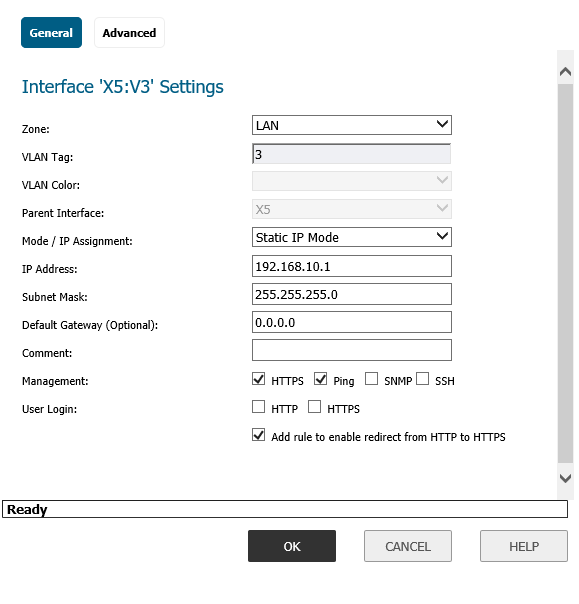






0 Comments