Seqrite Endpoint Security in administrators to allows create policies control and manage the users and users group control.Administrators create a policy about permission to visit only certain Web sites,scan systems regularly and email communication.
Administrators also create restrict usage of certain applications and USB devices.
The Manage Policies feature gives you the control over creating new policies and flexibility and modify or remove an existing policy.
Different protection Manage policies can be created for different groups for better control,flexibility and control new policie.Policies may include different client settings and scan schedules.policy is created can be easily applied to a group.
You can create groups before you create a policy setting. You can also view the policy status ex.Applied,Pending or Failed on each client, this status can also be exported in CSV format.
Step 1 :-Login to Seqrite Eps Console and click to Clients.
Step 2 :-Click on Manage Policies to clients.
Step 4 :-Create policy name and description.
Step 5 :-Click on Advanced Device Control option.
Step 6 :-Click on Enable Advanced Device Control option and click on Device Storage.USB Storage,cd/dvd etc.Allow or Block devices.after save the settings.
Step 7 :-After savings policy click Manage Groups and you need to create group assigned configured policy then right click on EPS Console and click Add button.
Step 9 :- You can verify configured policy status click on Mange Policies.
Group policy set completed user, department and group wise.
More Details







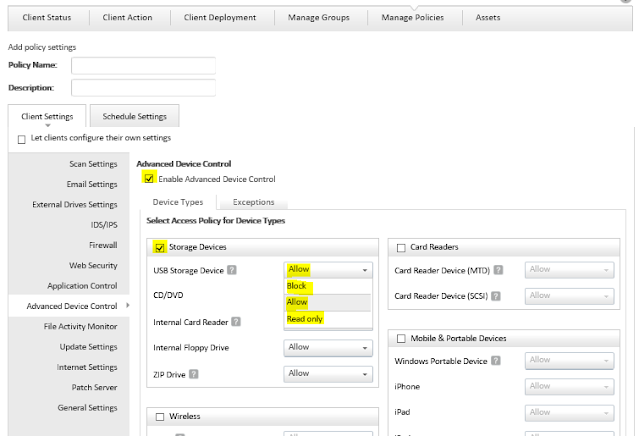
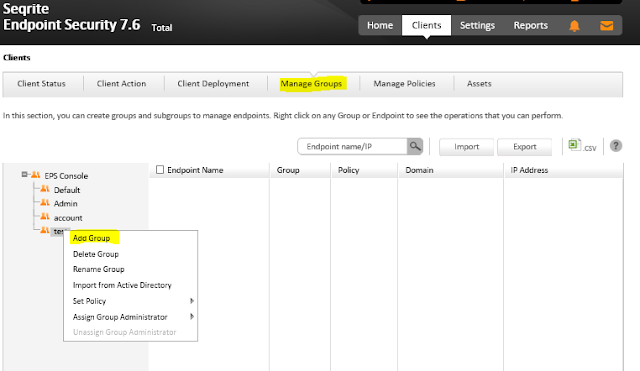







0 Comments