Microsoft Office 365 Account Configure in Outlook 2016 application .Other option for users can configure a Office 365 account manually add server settings and Microsoft Exchange Server proxy settings, etc.
Microsoft Office 365 Account Configure in Outlook Step by Step :-
Step 1 - Go to control pannel and select Mail option
Step 2 - A new window is open and click Add button new profile add.
Step 3 - Now opened new windows and select manual setup and click to next.
Step 4 - select Office 365 and fill up your Microsoft 365 details in account and click to next.
Step 5 -The next process is veryfie the Microsoft 365 account.Aurodiscover.xml login windows in office 365 credential add and click to next.
Step 6 - Notification window will appear on the screen displaying Office 365 logging done and finish set up.
Office 365 Another set up Method :-
Step 1 :- Office 365 Another set up in directly go to Outlook and file tab in select Account Settings.
Step 2 :- Account setting in Email in click the New button.
Step 3 :- Select POP Or IMAP and click to next
Pop and IMAP port number and server address.
IMAP
Settings
- Server:
outlook.office365.com
- Port:
993
- Encryption:
SSL/TLS
POP Settings
- Server: outlook.office365.com
- Port: 995
- Encryption: SSL/TLS
SMTP Settings
- Server: smtp.office365.com
- Port: 587
- Encryption: STARTTLS
Next step is imap and pop server and port selection. and after finish the set up.This step through set up office 365 configuration in outlook.





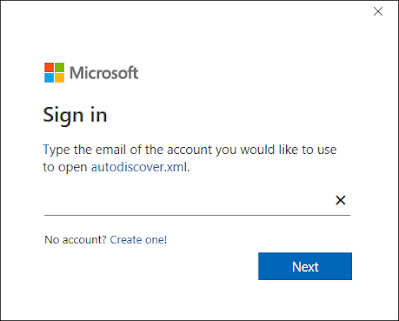


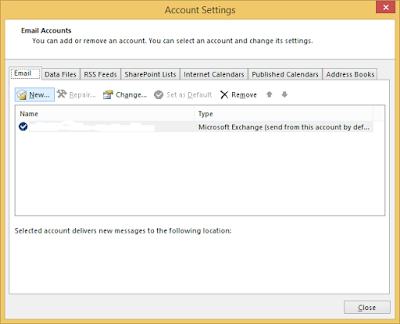





0 Comments