Hyper-V is a virtualization available on Windows Server, Windows 10 Pro, Windows Enterprise, and Windows Education, and it allows one or multiple OSes and virtual machines install and run on the same physical hardware.
Following the steps enable Hyper-V and Create Ubuntu in virtual machine:
Step 1 :-
Hyper-V virtualization enabled in the motherboard's BIOS. Open BIOS setting press button (F1, F2, F10, F12, Delete, depending on the motherboard model) on system rebooting time and virtualization settings available CPU or Advanced BIOS Settings, depending on your system.
Step 2 :-
Control Panel in select programs and Features button and click the turn Windows features on or off link and select Hyper-V in Hyper-V Management Tools and Hyper-V Platform click to enabled.
Step 3 :-
Hyper-V Manager in select New button and click on virtual machine.
Step 4 :-
Click to Next button open the new virtual machine set up wizard.
Step 5 :-
Choose the name of virtual machine and select location for the new virtual machine, then click Next to proceed.
Step 6 :-
Choose the generation for new virtual machine, then click to Next.
Step 7 :-
How much memory allocate to virtual machine and type to minimum 2GB memory and enable dynamic memory. Click Next to continue.
Step 8 :-
Virtual network switch in Three types Internel, Externel and Private connection select in setting.This connection in select Default switch.
Step 9 :-
Select Create a virtual hard disk option and create new hard disk for virtual machine. Assign at least 20GB of hard disk space and click Next to continue.
Select Install operating system from a bootable CD/DVD-ROM option and choose Image file (.iso) and select the Ubuntu image you can download to ubuntu site. Click Next to continue.
Step 11 :-
The final step new virtual machine setup completed click to finish.
Step 12 :-
New virtual machine appears in Hyper-V Manager. Right click to virtual machine name and right click to Connect.






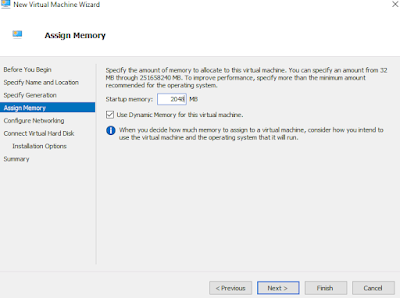

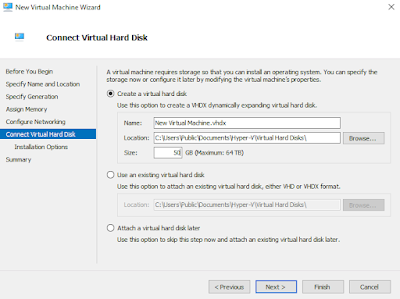
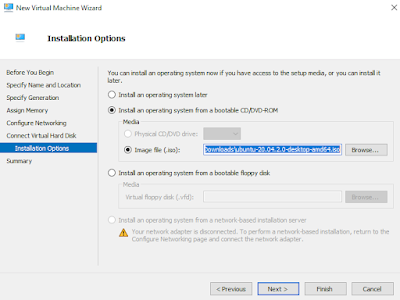

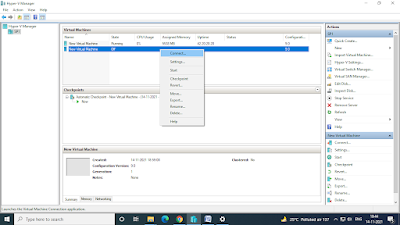
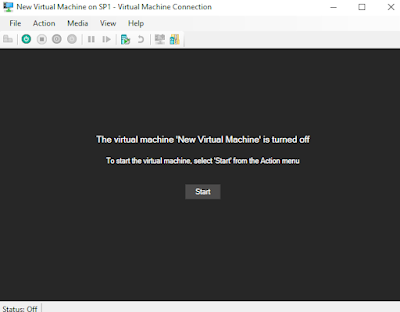






2 Comments
Thanks for this blog. This blog contains valuable Information, keep sharing your thoughts.
ReplyDeleteNetworking Course in Chennai
Hardware And Networking Course in Chennai
Best Networking Institute in Chennai"
Thanks
Delete